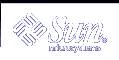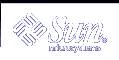| |
[ Printer Friendly Page ]
[ Was this document useful? Yes or No ]
[ Notify if Document Changes ]
[ Mark Document for Download ]
[ View/Edit Notifications ]
[ View/Edit Marked Documents ]
| FAQ ID |
|
Synopsis |
|
Date |
| 2859 |
|
How to configure CDE in dual monitor setup on Sparc systems |
|
30 Sep 1999 |
How to configure cde in dual monitor setup on Sparc systems.
( Dual monitor setup means system having two SUN monitors on one Sparc
system)
The general steps to configure to have CDE up and running on dual head
setup is as follows.
1) Login as root on default console.
# cp /usr/dt/config/Xservers /etc/dt/config/Xservers
# cp /usr/dt/config/Xconfig /etc/dt/config/Xconfig
Check first that the files are not already present and been customised.
2) We need to modify /etc/dt/config/Xservers file.
Append "-dev /dev/fb0 -dev /dev/fb1" at the end of this line
":0 Local local@console /usr/openwin/bin/Xsun :0".
The appended line should look like:
":0 Local local@console /usr/openwin/bin/Xsun :0 -dev /dev/fb0 -dev
/dev/fb1"
3) Modify /etc/dt/config/Xconfig file by changing:
Dtlogin.servers: /usr/dt/config/Xservers to
Dtlogin.servers: /etc/dt/config/Xservers
Please note file Xconfig under /etc/dt/config will have to be created.
4) Put following two lines in .Xdefaults:
dtsession*wmStartupCommand: /usr/dt/bin/dtwm -multiscreen
Dtwm*multiScreen: True
5) Reboot the system at this stage.
The above steps allow you to have one dtwm (window manager) to control
your two-head system.
If you want to configure it to use olwm and dtwm then follow step 6 & 7.
6) Add/Replace the following line to the $HOME/.Xdefaults or
$HOME/.dt/sessions/home/dt.resources file
Dtwm*multiScreen: False
7) Add the following line to the $HOME/.dt/sessions/sessionetc file:
/usr/openwin/bin/olwm -single -display :0.1 & where :0.1 is the
number of the screen the user wants Openwindows to appear.
This will make CDE run on screen 0, and olwm on screen 1.
Please note we have to create "sessionetc" file. We have to set
rwxr-xr-x permissions for the file.
Top
|
|